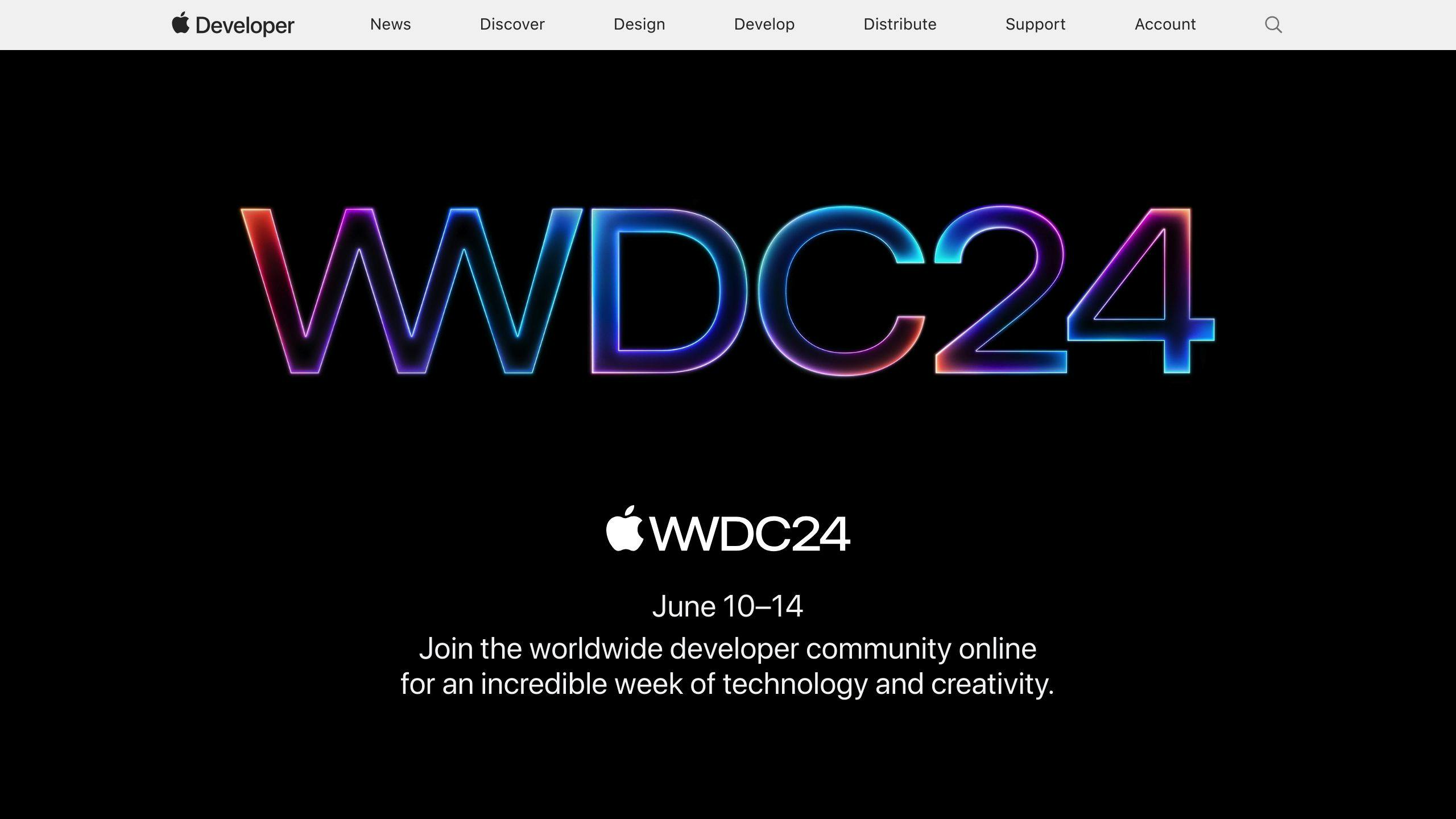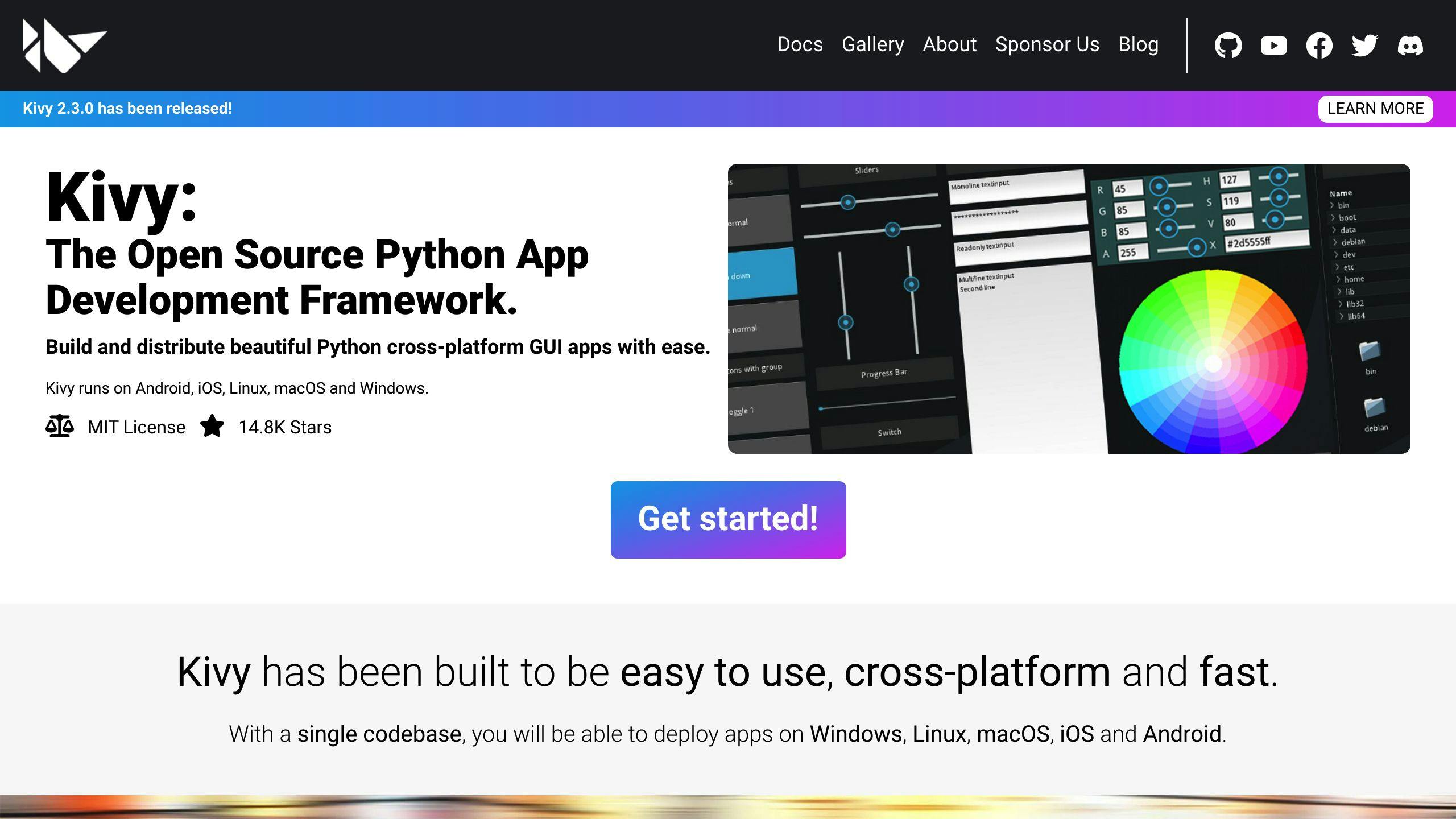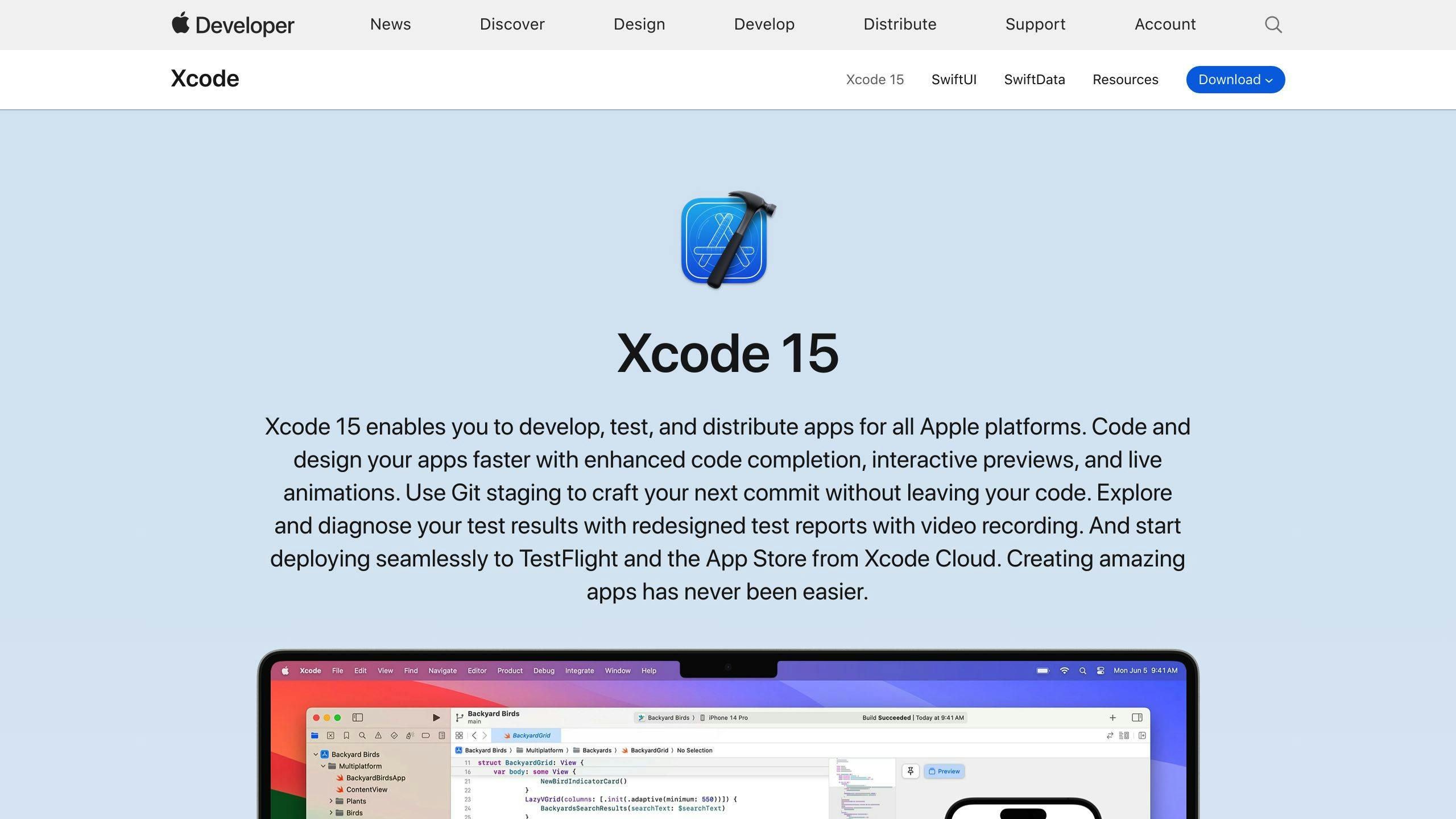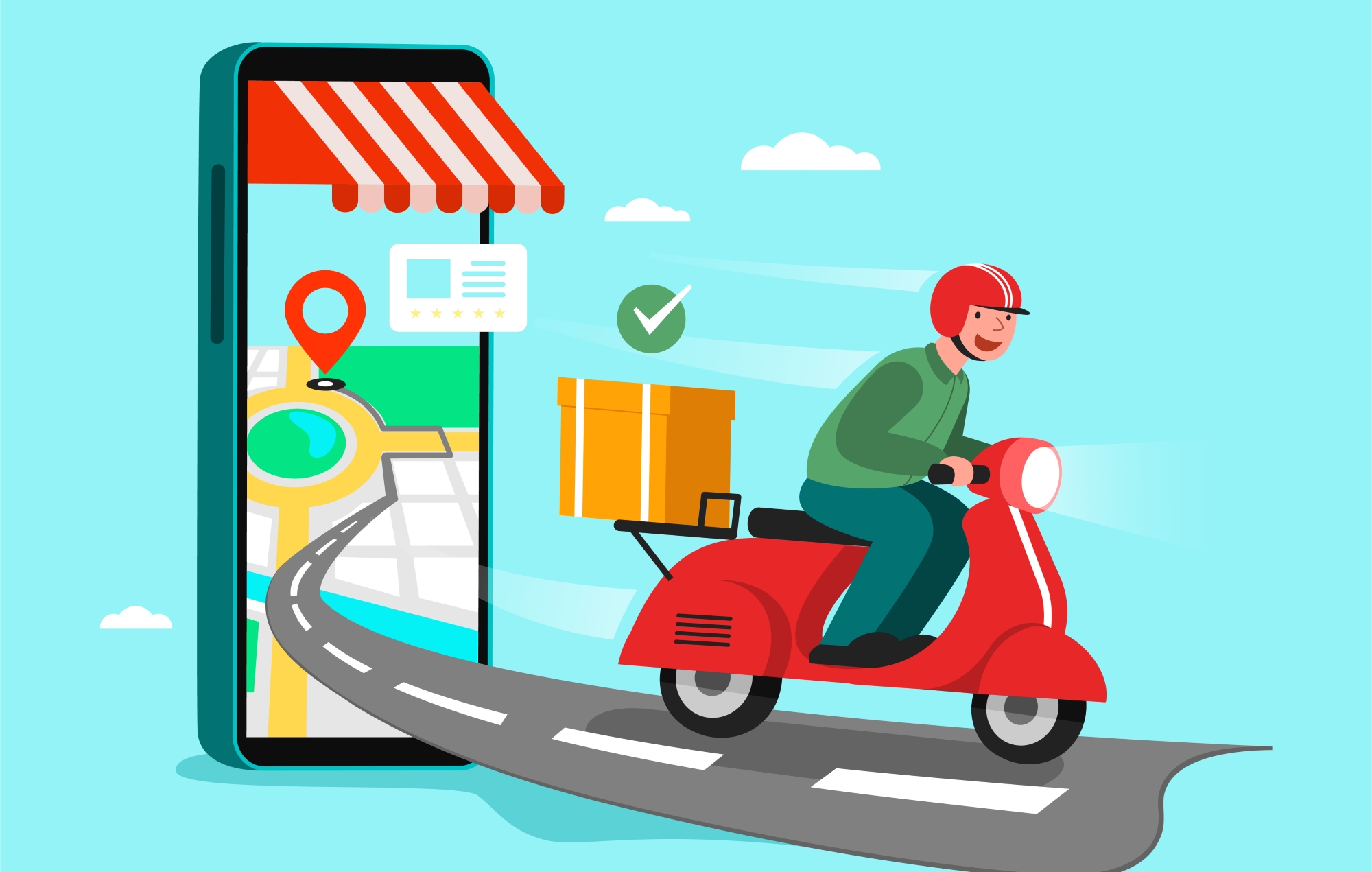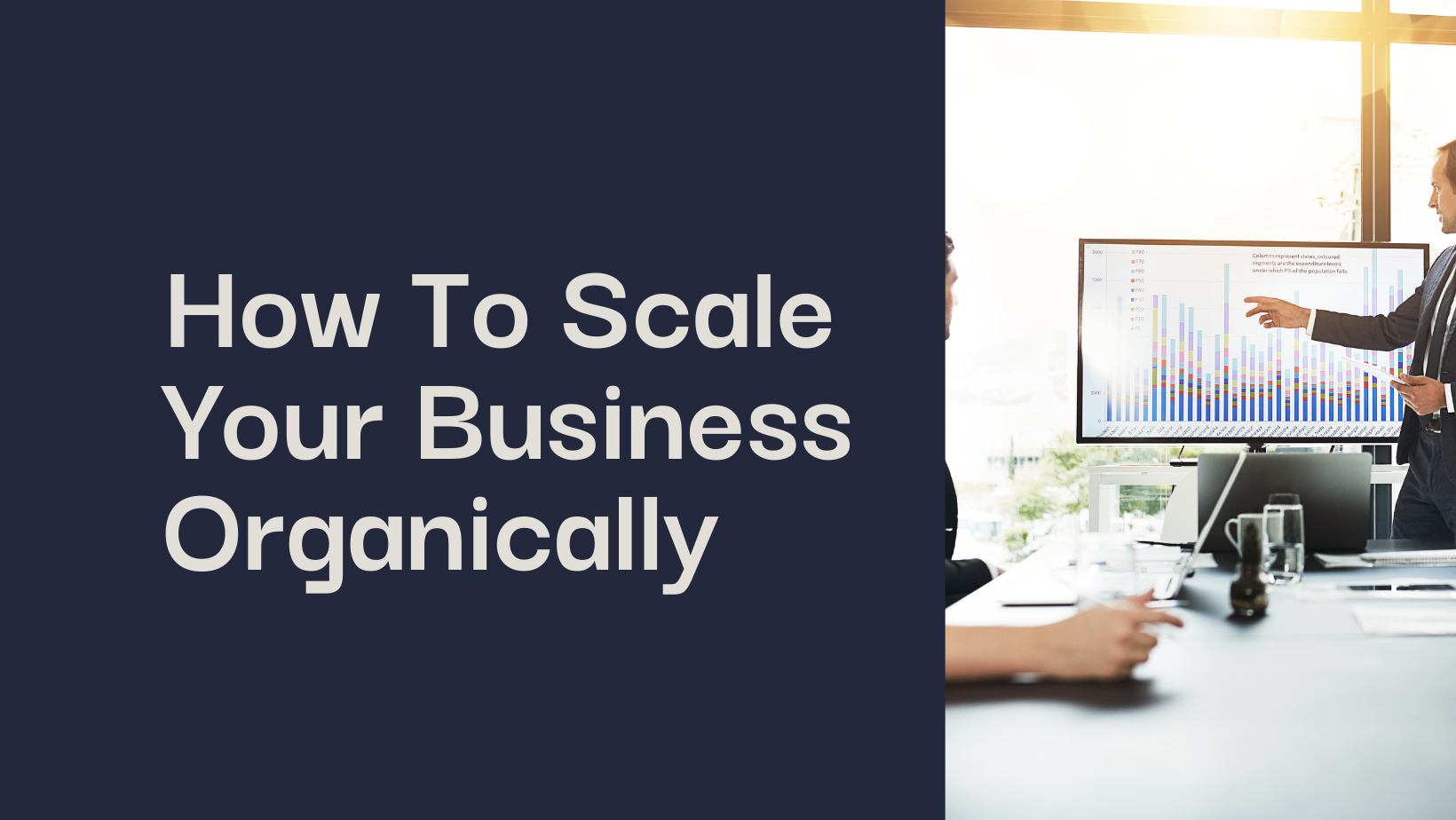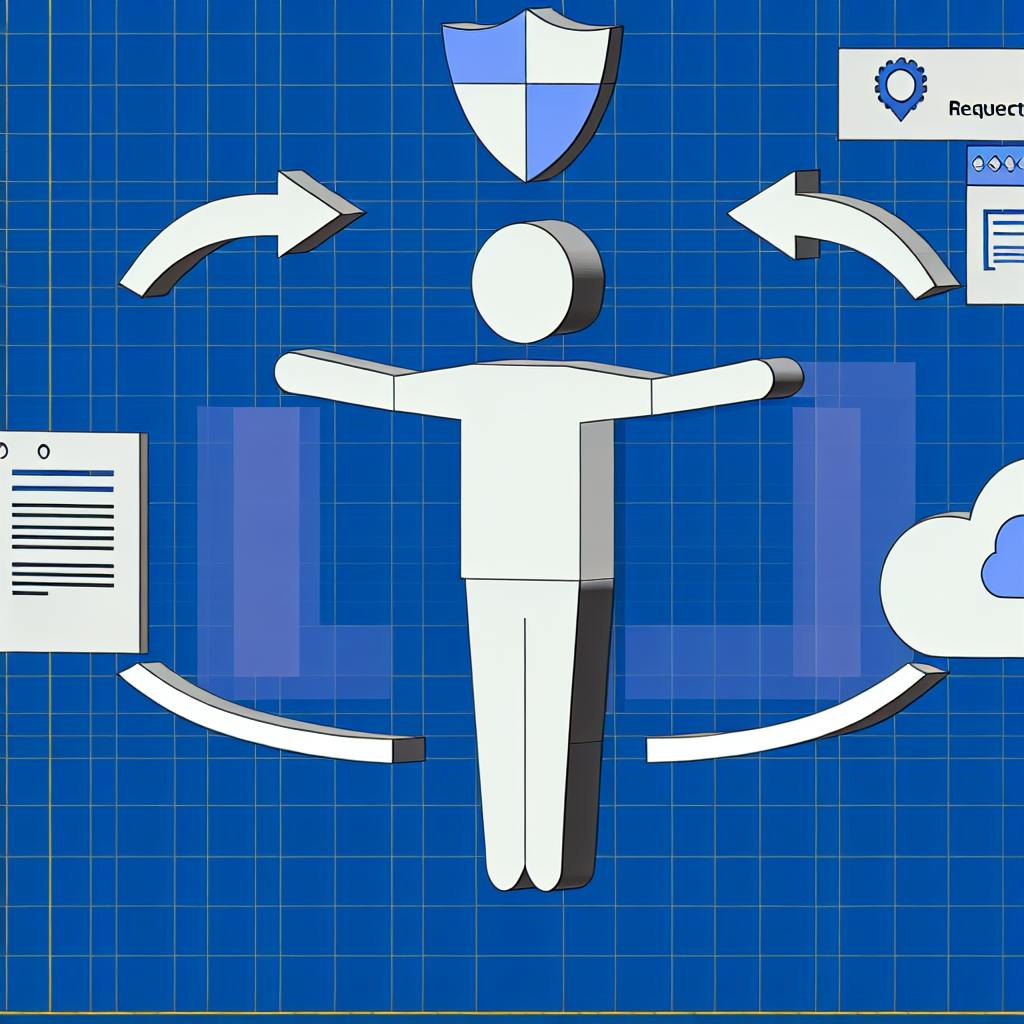Service workers are a key component of Progressive Web Apps (PWAs), enabling offline access, improved performance, and a seamless user experience. This guide covers everything you need to know about using service workers to intercept network requests in your PWA.
Key Points:
- Service workers act as a proxy between the browser and network, allowing you to control network requests and responses.
- Benefits include faster load times, reduced latency, and offline support.
- Requirements include familiarity with JavaScript, web APIs, and PWA concepts.
How Service Workers Work:
- Lifecycle: Install, activate, and fetch events control service worker behavior.
- Intercepting Requests: The
fetch event allows intercepting and modifying network requests. - Caching: Cache resources to serve content offline or with poor connectivity.
Caching Strategies:
StrategyDescriptionCache-OnlyServe resources directly from cacheNetwork-OnlyFetch resources directly from networkCache-FirstCheck cache before fetching from networkStale-While-RevalidateServe cached resource while fetching update
Advanced Features:
- Background Sync and Push Notifications
- Client-Side Load Balancing and Offline Analytics
- Geo-Fencing and Periodic Sync
By leveraging service workers and caching strategies, you can create PWAs that provide a seamless, performant, and reliable user experience, even in offline or low-network conditions.
Requirements for Using Service Workers
To use service workers effectively in your Progressive Web App (PWA), you need to meet certain technical requirements and have specific skill sets. Here's a checklist to ensure you're well-prepared:
Technical Requirements
RequirementDescriptionFamiliarity with JavaScriptYou should have a good understanding of JavaScript, including its syntax, variables, data types, functions, and events.Knowledge of Web APIsYou should be familiar with web APIs, such as the Fetch API, Cache API, and Push API, and how they work.Basic PWA ConceptsYou should have a solid understanding of PWA principles, including caching, offline support, and network requests.HTTPSYour PWA must be served over HTTPS to prevent man-in-the-middle attacks.Browser SupportYou should check the browser support for specific features and APIs you plan to use.
By meeting these requirements, you'll be well-equipped to use service workers effectively in your PWA and provide a seamless user experience.
How Service Workers Work
Service workers are a type of web worker that runs in the background, allowing you to manage network requests, cache resources, and provide offline support for your Progressive Web App (PWA).
Service Worker Lifecycle
The service worker lifecycle consists of three main events:
EventDescriptioninstallFired when the service worker is first registered, used to set up the cache and populate it with resources.activateFired when the service worker is activated, used to clean up any resources left over from previous versions of the service worker.fetchFired when the service worker intercepts a network request, used to respond to the request from the cache or by fetching the resource from the network.
How Service Workers Intercept Network Requests
Service workers can intercept network requests by listening to the fetch event. When a network request is made, the service worker can respond to the request from the cache, or by fetching the resource from the network. This allows you to control how network requests are handled, and to provide offline support for your PWA.
For example, you can use the fetch event to cache resources and respond to requests from the cache, even when the user is offline. This provides a seamless user experience, and allows your PWA to function even when the user doesn't have a network connection.
By understanding how service workers work, you can use them to provide a rich offline experience for your users, and to improve the performance and reliability of your PWA. In the next section, we'll explore how to set up your first service worker and start intercepting network requests.
sbb-itb-8abf120
Setting Up Your First Service Worker
In this section, we'll guide you through the process of setting up your first service worker, including registering, installing, and activating it. We'll also cover the role of the fetch event in manipulating network requests and responses.
Registering a Service Worker
To register a service worker, you need to create a JavaScript file that will serve as the service worker script. This file will contain the code that will handle network requests, cache resources, and provide offline support for your PWA.
Here's an example of how to register a service worker in your PWA:
if ('serviceWorker' in navigator) {
navigator.serviceWorker.register('/sw.js')
.then(registration => {
console.log('Service worker registered:', registration);
})
.catch(error => {
console.error('Service worker registration failed:', error);
});
}
In this example, we first check if the browser supports service workers using the navigator.serviceWorker property. If it does, we register the service worker script using the register() method, passing the URL of the script as an argument.
Installing a Service Worker
Once the service worker is registered, the browser will attempt to install it. During the installation process, the service worker script is downloaded and executed. This is where you can set up the cache and populate it with resources.
Here's an example of how to install a service worker and set up the cache:
self.addEventListener('install', event => {
event.waitUntil(
caches.open('v1').then(cache => {
return cache.addAll([
'/',
'/index.html',
'/style.css',
'/app.js',
]);
}),
);
});
In this example, we listen for the install event and use the waitUntil() method to ensure that the cache is set up before the installation is complete. We then open the cache using the caches.open() method and add resources to it using the addAll() method.
Activating a Service Worker
After the installation is complete, the service worker is activated. This is where you can clean up any resources left over from previous versions of the service worker.
Here's an example of how to activate a service worker and clean up resources:
self.addEventListener('activate', event => {
event.waitUntil(
caches.keys().then(cacheNames => {
return Promise.all(
cacheNames.map(cacheName => {
if (cacheName!== 'v1') {
return caches.delete(cacheName);
}
}),
);
}),
);
});
In this example, we listen for the activate event and use the waitUntil() method to ensure that the resources are cleaned up before the activation is complete. We then get a list of cache names using the caches.keys() method and delete any caches that are not the current version using the caches.delete() method.
The fetch Event
The fetch event is fired when the service worker intercepts a network request. This is where you can respond to the request from the cache or by fetching the resource from the network.
Here's an example of how to handle the fetch event:
self.addEventListener('fetch', event => {
event.respondWith(
caches.match(event.request).then(response => {
if (response) {
return response;
}
return fetch(event.request);
}),
);
});
In this example, we listen for the fetch event and use the respondWith() method to respond to the request. We first check if the resource is cached using the caches.match() method. If it is, we return the cached response. If not, we fetch the resource from the network using the fetch() method.
By following these steps, you can set up your first service worker and start intercepting network requests and responses. In the next section, we'll explore how to cache resources for offline PWA access.
Intercepting Network Requests
Intercepting network requests is a crucial aspect of service workers, allowing you to control how your Progressive Web App (PWA) interacts with the network. In this section, we'll explore how to intercept various network request types, including GET and POST requests, and strategies for handling redirects and cache responses using Service Workers.
Intercepting GET Requests
When a GET request is made, the service worker can intercept it and respond with a cached resource, fetch the resource from the network, or even modify the request before sending it to the network. Here's an example of how to intercept a GET request and respond with a cached resource:
self.addEventListener('fetch', event => {
event.respondWith(
caches.match(event.request).then(response => {
if (response) {
return response;
}
return fetch(event.request);
}),
);
});
In this example, we use the caches.match() method to check if the requested resource is cached. If it is, we return the cached response. If not, we fetch the resource from the network using the fetch() method.
Intercepting POST Requests
Intercepting POST requests is similar to intercepting GET requests, but you need to handle the request body differently. Here's an example of how to intercept a POST request and modify the request body:
self.addEventListener('fetch', event => {
if (event.request.method === 'POST') {
event.respondWith(
new Promise(resolve => {
const requestBody = new FormData(event.request);
// Modify the request body here
const modifiedRequest = new Request(event.request, {
method: 'POST',
body: requestBody,
});
fetch(modifiedRequest).then(response => {
resolve(response);
});
}),
);
}
});
In this example, we check if the request method is POST and then modify the request body using the FormData API. We then create a new Request object with the modified request body and fetch the resource from the network.
Handling Redirects
When a redirect occurs, the service worker can intercept the redirect response and modify it before returning it to the client. Here's an example of how to handle redirects:
self.addEventListener('fetch', event => {
event.respondWith(
fetch(event.request).then(response => {
if (response.status === 301 || response.status === 302) {
// Handle redirect response here
const redirectUrl = response.headers.get('Location');
return Response.redirect(redirectUrl, 301);
}
return response;
}),
);
});
In this example, we check if the response status is 301 or 302, indicating a redirect. We then extract the redirect URL from the response headers and create a new Response object with the redirect URL and status code.
Cache Responses
Cache responses allow you to store responses from the network in the cache, so that subsequent requests can be served from the cache instead of the network. Here's an example of how to cache responses:
self.addEventListener('fetch', event => {
event.respondWith(
caches.open('v1').then(cache => {
return cache.match(event.request).then(response => {
if (response) {
return response;
}
return fetch(event.request).then(networkResponse => {
cache.put(event.request, networkResponse.clone());
return networkResponse;
});
});
}),
);
});
In this example, we open the cache using the caches.open() method and then check if the requested resource is cached using the cache.match() method. If it is, we return the cached response. If not, we fetch the resource from the network and cache it using the cache.put() method.
By following these strategies, you can effectively intercept and manipulate network requests in your PWA, providing a faster and more reliable user experience.
Caching for Offline PWA Access
Caching is a crucial aspect of Progressive Web Apps (PWAs), enabling users to access content offline or with a slow internet connection. By employing various caching strategies, you can provide a seamless user experience, even when the network is unreliable.
Cache-Only Strategy
The Cache-Only strategy involves serving resources directly from the cache, without attempting to fetch them from the network. This approach is suitable for static resources, such as images, CSS files, and JavaScript files, that do not change frequently.
Network-Only Strategy
The Network-Only strategy involves fetching resources directly from the network, without caching them. This approach is suitable for dynamic content, such as API responses, that change frequently.
Cache-First Strategy
The Cache-First strategy involves checking the cache for a resource before attempting to fetch it from the network. If the resource is found in the cache, it is served directly from the cache. If not, the resource is fetched from the network and cached for future requests.
Stale-While-Revalidate Strategy
The Stale-While-Revalidate strategy involves serving a cached resource immediately, while simultaneously fetching an updated version from the network. This approach is suitable for resources that change frequently, such as news articles or social media feeds.
Caching Strategies Comparison
StrategyDescriptionSuitable ForCache-OnlyServe resources from cacheStatic resourcesNetwork-OnlyFetch resources from networkDynamic contentCache-FirstCheck cache before fetching from networkResources that change infrequentlyStale-While-RevalidateServe cached resource while fetching updated versionResources that change frequently
By employing these caching strategies, you can provide a robust offline experience in your PWA, while also improving performance and reducing the load on your servers.
Advanced Service Worker Features
Background Sync and Push Notifications
Service workers allow Progressive Web Apps (PWAs) to perform tasks in the background, even when the user is not actively interacting with the application. Two key features are Background Sync and Push Notifications.
Background Sync: This feature enables your PWA to defer server synchronization work to the service worker, which can handle it at a later time, even if the device is offline. For example, an email client application can let users compose and send messages at any time, even without a network connection.
Push Notifications: This feature enables your PWA to re-engage with users by sending them notifications, even when they are not actively using the application. With service workers, you can display simple alert notifications, rich content, tag push notifications, and manage subscription and unsubscription.
Client-Side Load Balancing and Offline Analytics
Service workers also enable:
Client-Side Load Balancing: This feature allows you to distribute incoming traffic across multiple servers, ensuring that no single server becomes overwhelmed. This is particularly useful for high-traffic applications, as it helps to improve performance and reduce the load on individual servers.
Offline Analytics: This feature enables you to collect data and analytics even when the user is offline. This is particularly useful for applications that require real-time analytics, such as e-commerce platforms or social media applications.
Geo-Fencing and Periodic Sync
Service workers also provide:
Geo-Fencing: This feature allows you to run background tasks based on the user's location. For example, you can use geo-fencing to send notifications to users when they enter or exit a specific location.
Periodic Sync: This feature allows your PWA to synchronize data at regular intervals, even when the application is not in use. This is particularly useful for applications that require regular updates, such as news or weather applications.
By leveraging these advanced service worker features, you can create PWAs that provide a seamless and engaging user experience, even in offline or low-network conditions.
Troubleshooting Service Worker Issues
When working with Service Workers, you may encounter issues that prevent your Progressive Web App (PWA) from functioning as expected. In this section, we'll cover common pitfalls and provide guidance on how to identify and fix them.
Debugging Service Workers
Debugging Service Workers can be challenging due to their nature of running in the background and having a separate lifecycle from the web page. However, modern browsers provide developer tools that can help you understand what's going on.
Browser DevTools
In Google Chrome and other Chromium-based browsers, you can inspect registered Service Workers, their lifecycle, and events in the Application tab of the Developer Tools. This tab also allows you to manually trigger Service Worker lifecycle events like install and activate, and it provides a way to send push notifications for testing.
Cache Inspection
In the Application tab, you can also inspect the caches used by your Service Worker, see what's currently cached, and manually add or remove items from the cache. This can be very helpful for debugging your caching strategy.
Common Issues and Solutions
Here are some common issues you may encounter when working with Service Workers:
IssueSolutionService Worker not registeringEnsure that your Service Worker script is correctly registered and that the scope is set correctly. Check the browser's console for any errors.Service Worker not updatingMake sure that you're updating the Service Worker correctly, and that the browser is not caching an old version of the script.Network requests not being interceptedVerify that your Service Worker is correctly configured to intercept network requests, and that the requests are being made to the correct scope.
Using the Browser's DevTools
The browser's DevTools can be a powerful tool for debugging Service Worker issues. Here are some tips for using them effectively:
- Check the console for errors: The console can provide valuable information about any errors that are occurring.
- Use the Application tab: The Application tab provides a wealth of information about your Service Worker, including its lifecycle, caches, and network requests.
- Use the Network tab: The Network tab can help you understand how your Service Worker is interacting with the network, and can provide information about any requests that are being made.
By following these tips and using the browser's DevTools effectively, you can quickly identify and fix common Service Worker issues, and ensure that your PWA is functioning as expected.
Key Points and Best Practices
In this guide, we've covered the essential aspects of using Service Workers to intercept network requests in Progressive Web Apps (PWAs). Here's a summary of the key points:
Understand Network Requests
- Identify the network requests made by your PWA to create an effective Service Worker strategy.
Cache Responses
- Cache responses to improve performance and reliability, especially when users are offline or have a slow network connection.
Intercept Outgoing Requests
- Intercept outgoing requests to modify or cache request data, enhancing the overall user experience.
Define Offline Responses
- Always define an offline response for every network request to ensure a seamless user experience even when the network is unavailable.
Choose the Right Caching Strategy
Caching StrategyDescriptionCache-OnlyServe resources directly from the cache. Suitable for static resources.Network-OnlyFetch resources directly from the network. Suitable for dynamic content.Cache-FirstCheck the cache before fetching from the network. Suitable for resources that change infrequently.Stale-While-RevalidateServe a cached resource while fetching an updated version from the network. Suitable for resources that change frequently.
Debug and Troubleshoot
- Use browser DevTools to debug and troubleshoot Service Worker issues, ensuring that your Service Worker is correctly registered, updated, and configured.
By following these best practices, you can create a robust and efficient Service Worker that improves the performance, reliability, and overall user experience of your PWA.
FAQs
What is the fetch event?
The fetch event is triggered in the service worker's global scope when the main app thread makes a network request. This event allows the service worker to intercept network requests and send customized responses.
Can a service worker make API calls?
Yes, service workers can make API calls using the Fetch API. They can access the Cache API and asynchronous client-side data stores, such as IndexedDB, to store resources. This enables them to intercept, modify, and respond to network requests, providing advanced caching strategies and offline support.
Related posts